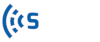On the Users Settings page, Owners can add and manage the users that have access to the company’s iNode account.
Owner role has all the permissions in the iNode account. The owner can invite new members to the iNode and edit their roles. Also, he/she can view or edit the Settings sections, add or edit new components to the account such as sensors, links, and routes.
Admin role is similar to the owner except that admin can’t invite new members to the iNode or edit their roles.
Data-Entry role has all the admin permissions except viewing and editing the Settings sections.
Read-Only role can only browse the projects in the iNode account and doesn’t have any permission to add and edit components or change settings.
If you are the Owner, follow these steps for inviting a new member to iNode:
- Go to Settings > Users
- Click on
- In the pop-up window, type the email address you want to invite and specify the role.
- Click on the Send Button
After that, an email will be sent to the provided address with an invitation link.
While the invited person hasn’t accepted the invitation, it isn’t shown in the Users list and you can see it in the “Pending Invitations” list (click on ).
After the user is added to the iNode account, the owner can edit the user role anytime by clicking on the pencil icon in the Users list. Also, the owner can prevent the user from login to the iNode account by unchecking the Active checkbox.