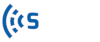By modifying the parameters on the sensor’s settings page, you can reach the desired outcome by knowing your use case and, in particular, the minimum and maximum expected wait time. Also on this page, you can change the sensor’s name, time zone, note, live option, city, country, and location, if it is needed.
The data can be processed in Live or Raw Data modes, as explained below:
Live option: When this option is checked, it shows that all the newly captured records will be analyzed based on the “Live Processing Parameters” in real-time, and the wait time result will be shown on the “Analysis” page.
Live Processing Parameters: These parameters are used when the “Live” flag is checked, and the sensor’s data will be analyzed and validated based on them.
Raw Data Processing Parameters: These parameters are used when you have collected data offline and want to process it later on, or you want to do some experiments and analyze the effect of different parameters on the results. For seeing the wait time result based on these parameters, you must choose “Raw Data” as a “Data Source” on the “Analysis” Page.
In the following paragraphs, the processing parameters shown in Figure 1, are explained:
Number of missed intervals (fix 10 minutes): The frequency at which a smart device sends out a Wi-Fi or Bluetooth signal can vary, and it depends on many factors. In other words, a device may be near the sensor, but it is not sending any signals for a couple of minutes. In this case, we might consider that the device is gone out of the detection zone while it is still there. To calculate the wait-time correctly, we have defined a 10-minute analysis interval. The “Number of missed intervals” value tells iNode how many intervals it should wait until it considers the device as gone and then calculate the device’s wait time. For example, for “Number of missed intervals = 3”, iNode will wait 30 minutes after the last detection of the device signal to assume the signal is permanently gone and calculate its wait time. If the signal appears again during these 30 minutes, the last detection time gets updated, and iNode will hold the wait time calculation until the signal is permanently gone in the future time.
Max wait time: The maximum valid wait time value can be defined in this field. Calculated wait time values greater than the max wait time will be discarded and not shown in the result.
Min wait time: The minimum valid wait time value can be defined in this field. Calculated wait time values less than the min wait time will be discarded and not shown in the result.
BT Discovery RSSI limit: RSSI values are negative, and the greater the value, the nearer a device to the sensor. In this field, you can specify the lowest valid RSSI value for the Bluetooth Discovery signals to limit the detection zone and ignore far away detections.
BT LE RSSI limit: In this field, you can set the lowest valid RSSI value for the Bluetooth Low Energy signals.
Wi-Fi RSSI limit: In this field, you can set the lowest valid RSSI value for the Wi-Fi signals.
BT Connected RSSI limit: In this field, you can set the lowest valid RSSI value for the Bluetooth Connected signals.
Important: The RSSI limit value of -200 will result in including all the data in the process, and the RSSI limit value of zero will eliminate all the signals from the analysis process.