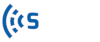Map settings feature allows you to change the view of the dashboard map by showing or hiding the components including grids, sensors, links, routes, and signs. You can also activate or deactivate the Google traffic layer and links’ direction using map settings.
Important: Sensors are displayed for Sensor Users only.
Grids
From the grids dropdown menu, you can select the grid(s) to enable or disable it on the map.
Layers
Select the components you want to see on the map and deselect to hide them.
Links or Routes
Links or Routes can be chosen from Links or Routes dropdown menus to show or hide from the map.
Google Traffic Layer
Using the Google traffic layer, you can find the roadways where the crowdsourced travel time data is available.
Display Directions
Enabling this option shows the links and routes’ direction on the map.
Important: All your changes in map settings will reset to default view by refreshing the Map tab.