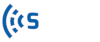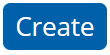For creating a new alert, follow these steps:
- Select Alert Template > Create
- Provide a Name for the Alert Template.
- Select the desired type of Alert in the Type field. Alert has two modes of operation: Static and Historical. Historical Alert compares the captured values to the historical data of up to 12 weeks if available, while Static Alert compares data to a constant value that the user sets.
- Alerts can be created to assign to links or routes, so in the Target dropdown menu, choose one of these options.
- Target Field specifies the type of data that will be used for the Alert (travel time or speed for links and routes, status for sensors).
- Operator and Value dropdown menus provide different options depending on the selected Alert type.
- If Historical type is selected, the Operator field shows two options: Rises Above and Drops Below, and for the Value field, a percentage value can be entered as the threshold.
- If Static type is selected, the Operator field shows five options: Equal, Greater or Equal, Greater, Less or Equal, and Less. In the Value field, you should choose a constant value as the threshold.
- Advanced Settings: In the advanced settings, users specify when the alert should be triggered.
- Aggregation Function: Aggregation Function is applied to the data points in the Aggregation Period (next field). Choose between three different functions: Maximum, Minimum, and Average.
- Aggregation Period: Select the amount of data points that should be grouped using the Aggregation Function. After aggregation, all these data points are represented by one value.
- Evaluation Period: Select the amount of data points that should be in one Evaluation for determining the state of the Alert. Evaluation Period is always a multiple of the Aggregation Period.
- Number of Violations: This number shows the minimum number of violations from the defined threshold to trigger the Alert.
- Schedule: If you like to run the Alert for a specific period such as day of the week and hours of the day, you can choose their timeslots in this section.
- Click on the Save button.
For more clarification about Alert settings, see create an alert, Static type Alert, and Historical type Alert.