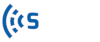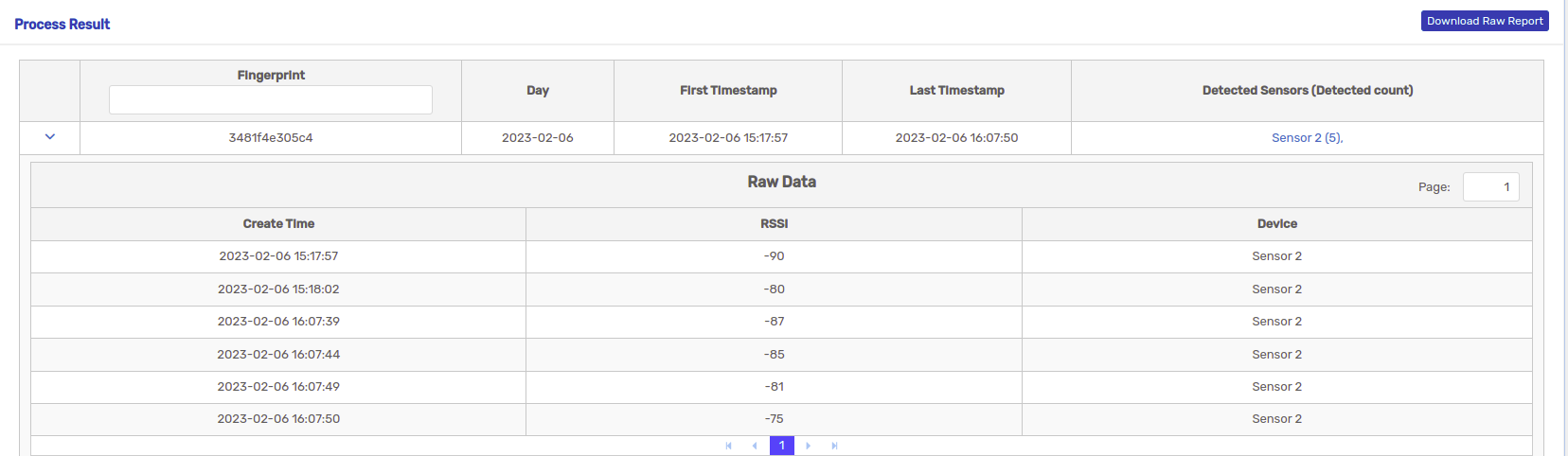Introduction #
The Fingerprint Study tool allows you to observe a fingerprint’s time interval and configure criteria when searching for a fingerprint. On the main page for the Fingerprint study, you can create, manage, and analyse your fingerprint studies.
Creating a New Study #
On the Fingerprint Study dashboard, locate the button on the top right and click on it. This will take you to the Fingerprint Selection page. On this page there is a table with the List of Conditions. To add one, click
and choose your preferred sensors and time range to add to the Fingerprint study. Check to make sure the details for the set are correct, press
.
Below the List of Conditions there is the Fingerprint Condition where a Fingerprint can be entered. Then press and select the Fingerprints you would prefer to use in the study by selecting the check box next to each Fingerprint. Press
and you will be brought to the Configuration Page.
On the Configuration Page, provide a name and description for your study. These details will help you identify and differentiate it from other studies in the future. Then choose a Calendar Format and the Time Range. Once you have entered the required information, click the button on the bottom right to proceed.
You will be brought to the Summary page, make sure all the information and configurations are correct. Once you are satisfied with the study details, click the button to finalise and create the study.
Study Information #
On the Fingerprint Study table, you can see the name, status, progress bar, last process time, and create time for each Fingerprint study. You can click on the name of a study to go to the Info page. Here you can see the study information, edit the name and description, and view the days, Fingerprints, and Search Criteria included for the study. You can also view the Status and Progress.
Process Result
The Process Result shows the Raw Data for each Fingerprint. First go to the Fingerprint you would like to analyse on the table and click on the drop down icon to see the Raw Data. Here you can see the Create Time, RSSI, and Device for each Fingerprint. The Raw Report can also be downloaded using the button on the top right corner.